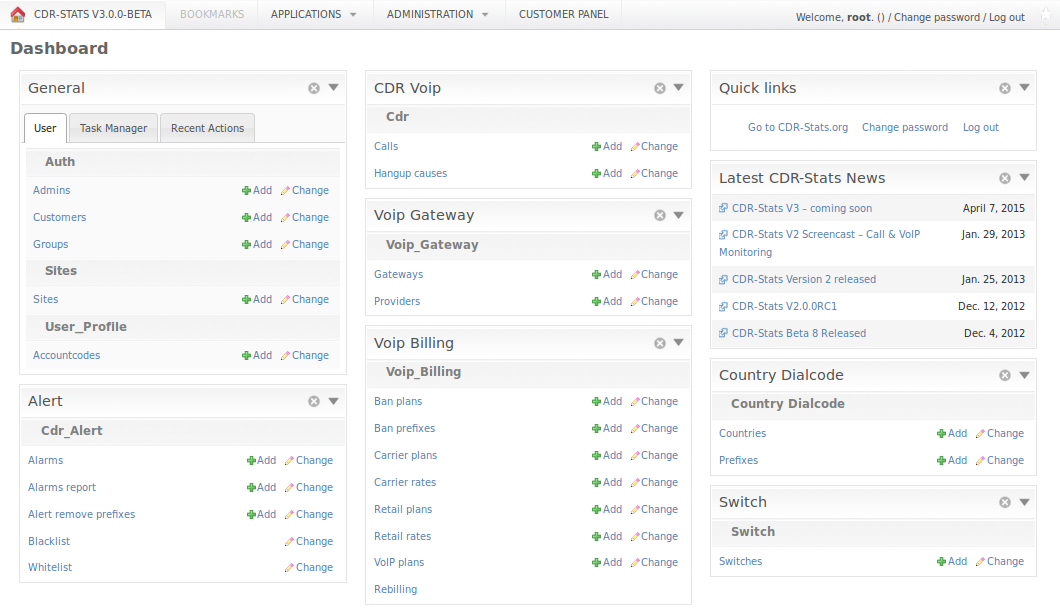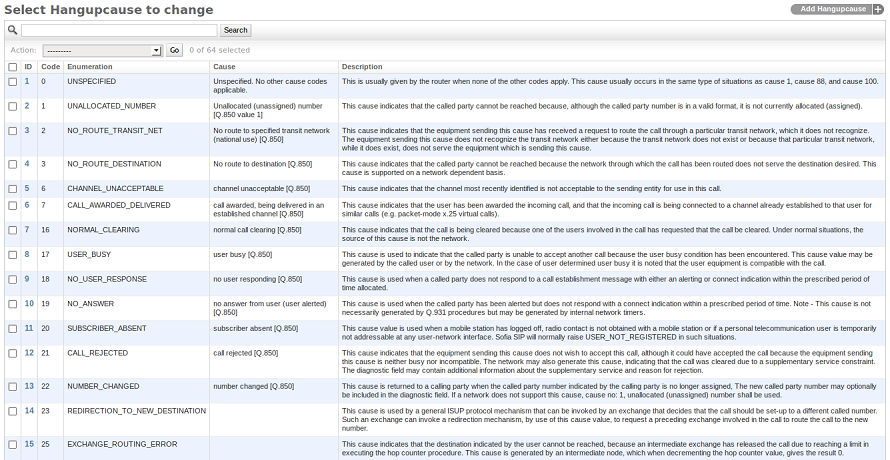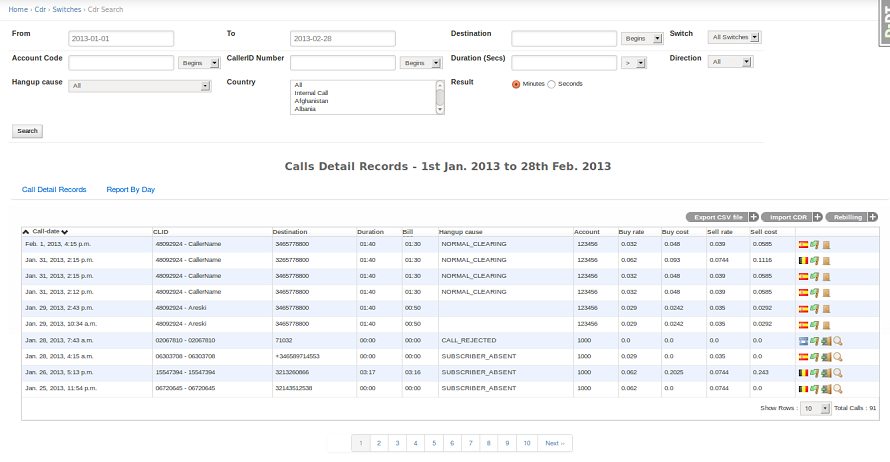Admin Panel¶
The Admin section allows you to create administrators who have access the admin screens. Levels of access can be set.
The Admin UI is located at http://localhost:8000/admin/
CDR Manual Import / Export¶
There is a tool in CDR-Stats to manually import CDRs from CSV, JSON, Excel & YAML. The first line of the import file should contain the following header names “switch,cdr_source_type,callid,caller_id_number,caller_id_name,destination_number,dialcode,state,channel,starting_date,duration,billsec,progresssec,answersec,waitsec,hangup_cause_id,hangup_cause,direction,country_code,accountcode,buy_rate,buy_cost,sell_rate,sell_cost,extradata”.
Example of a CDR csv file to import:
switch,cdr_source_type,callid,caller_id_number,caller_id_name,destination_number,dialcode,state,channel,starting_date,duration,billsec,progresssec,answersec,waitsec,hangup_cause_id,hangup_cause,direction,country_code,accountcode,buy_rate,buy_cost,sell_rate,sell_cost,extradata
127.0.0.1,1,96aa82fe-7bd1-11e5-a230-5c514f6a0f72,904151440,CallerIDName,+34798400122,34,,,2015-10-21 12:13:10,55,50,,,,16,,1,,1000,,,,,{}
127.0.0.1,1,c9135e4a-7bd1-11e5-a230-5c514f6a0f72,904234320,CallerIDName,+34798401111,34,,,2015-10-21 12:33:15,15,10,,,,16,,1,,1000,,,,,{}
127.0.0.1,1,cfaf8b56-7bd1-11e5-a230-5c514f6a0f72,901110380,CallerIDName,+34650104877,34,,,2015-10-21 12:53:16,41,34,,,,16,,1,,1000,,,,,{}
127.0.0.1,1,3c64a168-7bd2-11e5-a230-5c514f6a0f72,904234320,CallerIDName,+34798401111,34,,,2015-10-21 12:53:16,16,11,,,,16,,1,,1000,,,,,{}
127.0.0.1,1,41b20dd9-7bd2-11e5-a230-5c514f6a0f72,904231111,CallerIDName,+34650104877,34,,,2015-10-21 12:53:16,8,5,,,,16,,1,,1000,,,,,{}
Note:
- cdr_source_type is an integer to define from where the CDR comes from (UNKNOWN = 0, CSV = 1, API = 2, FREESWITCH = 3, ASTERISK = 4, YATE = 5, KAMAILIO = 6, OPENSIPS = 7, SIPWISE = 8, VERAZ = 9)
- extradata is a JSON field, if empty you have to set it as `{}`
From CDR Import admin page, you will also be able to export your CDRs to CSV, JSON, HTML, ODS, Excel & YAML.
URL:
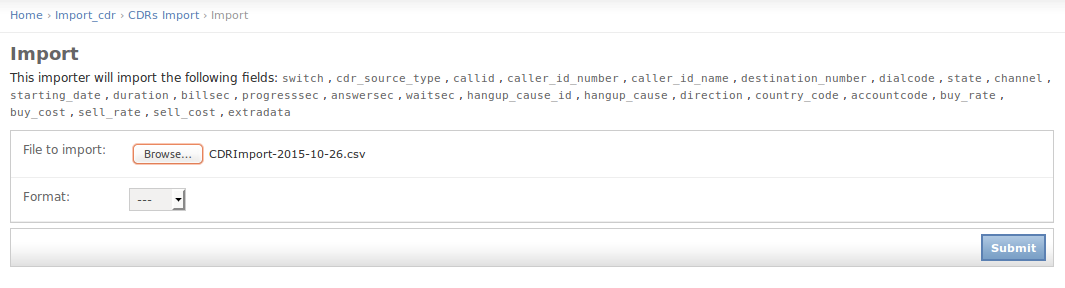
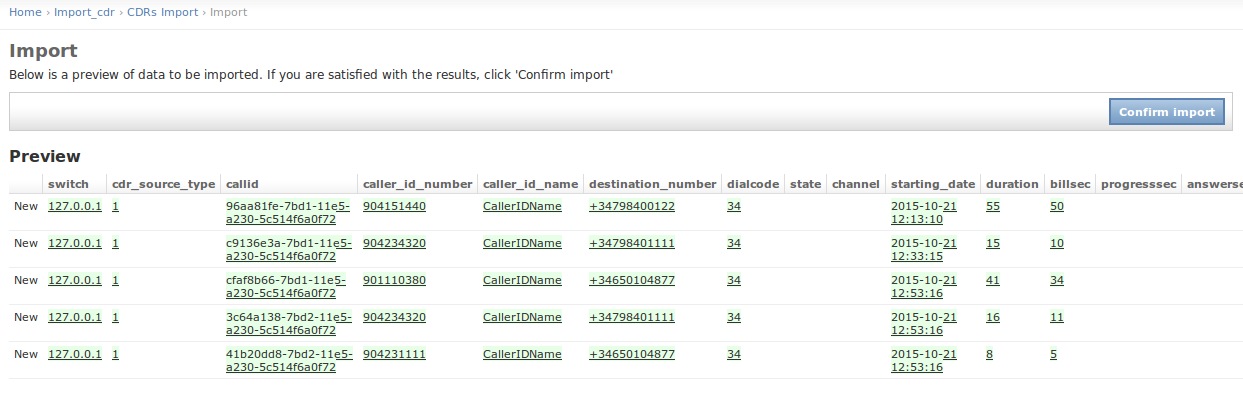
Alarm¶
The alarm list will be displayed from the following URL. You can add a new
alarm by clicking Add alarm and adding the name of the alarm and its
description, Also from the alarm list, click on the alarm that you want
to update.
URL:

To Add/Update alarm
URL:
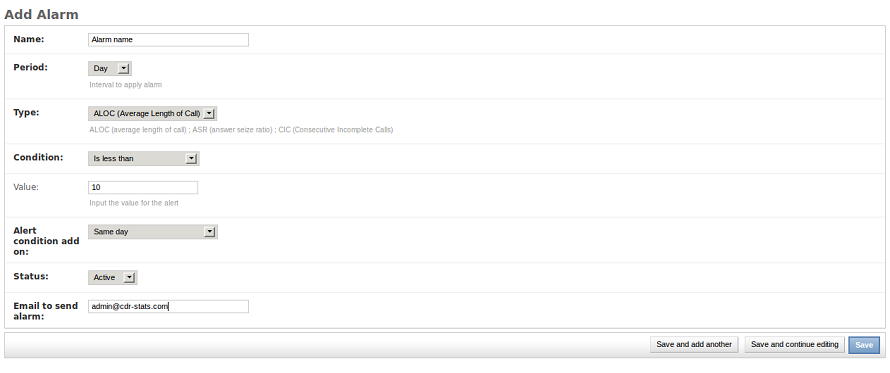
Alarm-report¶
The alarmreport will be displayed from the following URL.
URL:

To Add/Update alarmreport
URL:

Blacklist¶
The blacklist will be displayed from the following URL. You can add a new
blacklist by clicking Blacklist by country and selecting the country name and its
prefixes, Also from the blacklist, click on the blacklist that you want
to update.
URL:

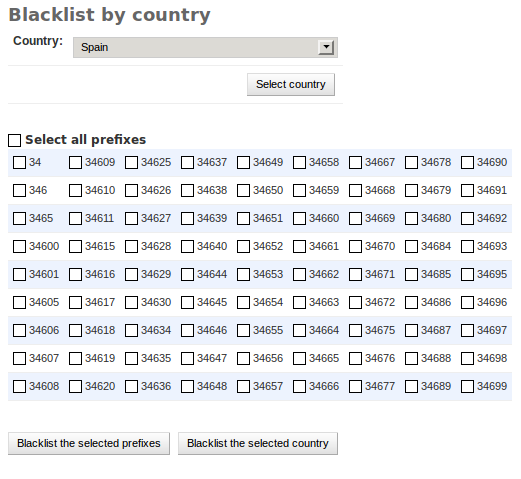
Whitelist¶
The whitelist will be displayed from the following URL. You can add a new
Whitelist by clicking Whitelist by country and selecting the country name and its
prefixes, Also from the whitelist, click on the blacklist that you want
to update.
URL:

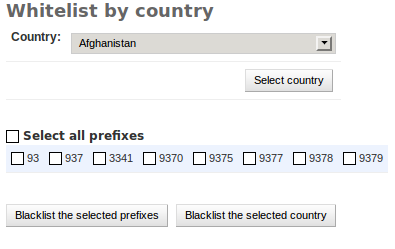
Alert-remove-prefix¶
The alert remove prefix will be displayed from the following URL. You can add a new
remove prefix by clicking Add alert remove prefix and selecting the remove prefix,
Also from the alert remove prefix, click on the remove prefix that you want to update.
The Admin UI is located at http://localhost:8000/
URL:

To Add/Update alert-remove prefix
URL: